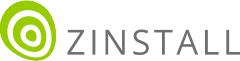Transfer everything from old computer to new computer with Windows 11
Transfer programs and files to new computer
Transfer files from one computer to another
Transfer Microsoft Office to new computer
Restore programs and files from a broken or dead computer
Transfer directly from an old hard drive
Transfer to new computer using a USB hard drive
Corporate Windows 11 migration
User Profile Migration to new PC / new domain
How To Migrate Local Profiles to Azure AD
Migration to Server 2019 / 2016
Transfer everything from old computer to new computer with Windows 11
Transfer programs and files to new computer
Transfer files from one computer to another
Transfer Microsoft Office to new computer
Restore programs and files from a broken or dead computer
Transfer directly from an old hard drive
Transfer to new computer using a USB hard drive
Corporate Windows 11 migration
User Profile Migration to new PC / new domain
How To Migrate Local Profiles to Azure AD
Migration to Server 2019 / 2016
Transfer programs and files to new computer
Transfer files from one computer to another
Transfer Microsoft Office to new computer
Restore programs and files from a broken or dead computer
Transfer directly from an old hard drive
Transfer to new computer using a USB hard drive
Move To New PC - Compare Options
Migration Kit Pro - Advanced Transfer
Transfer programs and files to new computer
Transfer files from one computer to another
Transfer Microsoft Office to new computer
Restore programs and files from a broken or dead computer
Transfer directly from an old hard drive
Transfer to new computer using a USB hard drive
In this article, we will see how to copy everything from an old hard drive to a new computer, including your programs (yes, not just files!), profile, settings, documents, pictures, music, movies, favorites and everything else – so that the old programs remain operational and old files go to their proper places.
Want to avoid dealing with crashes in the future? Get an automatic backup software.
This article deals with transferring directly from an old hard drive.
Need to copy programs and files from one computer to another using an external USB drive?
Click here for the USB drive tutorial!
We’ll be using an automatic hard drive recovery software, so it does not require a lot of technical knowledge for a successful transfer. A few examples where this kind of transfer is required:

In a nutshell, what you need to do is connect the old drive to the new computer, and run the transfer software. It will recover your programs, settings, files and everything else, automatically and safely.
Already have the old hard drive connected to the new computer, and just need a way to recover programs and files from it?
Great! All you need to do is run Zinstall Migration Kit Pro on the computer, and it will recover everything from the drive, even programs.
Get the software here.
The first step in rescuing programs and data from an old hard drive is to connect that drive to the new computer. There are several ways to do this:


Once the old drive is connected to the new computer, in any of the ways above, you should be able to view the old files. At that point, you can proceed to the recovery stage.
At this stage, you can access the old files on the new computer. This already a big step forward! You can already see your old files, and even manually copy them to the new PC. This type of manual recovery is not the easiest job to do, but it will at least get you your files back.
Fortunately, there are tools to do an automatic recovery, completely and without too much hassle. The one we’ll use – called Zinstall Migration Kit Pro – will even recover your programs, and of course emails, personalization, settings, documents and all the rest. Plus, it’s automatic and you won’t have to hunt everything down manually. Let’s see how to do it.
Now that you have the old drive connected, all you need to do is run the recovery software:

That’s it – once the recovery process is complete, you’ll have your apps and files rescued from the broken computer to the new one!
Get the recovery software here